Closing out a school year in Trove just takes a few simple steps. There are several options for what schools can do in Trove and when it is done, so it is recommended that Trove administrators carefully read through the complete documentation first to determine which functions and what timing works best for their school.
MANUALLY ROSTERED SCHOOLS
[NOTE: These features and functions apply to schools who have manually rostered their classes, teachers, and students, meaning they entered that information individually or through a bulk upload into Trove. These schools do not have a Trove integration.]
End School Session Feature
This feature allows Trove administrators to delete existing data and assigned content for a school year. This includes assessments, eTexts, eAssessments, notifications, responses, evaluations, and groups. Once completed, this data cannot be restored. Only one person should complete this task for the school.
● All eTexts and eAssessments assigned to students (individually or as a class/group) will be nullified. Their library, assessment area, and notifications will be blank.
● All assessments themselves will be available to teachers, but all evaluation data will be cleared.
● Rostered teachers, students, and classes will remain. Teachers and students will remain associated with their current classes.
● Groups will be displayed but without students or content.
● Students will still see shared resources (ie, PowerPoints, documents, videos, etc.) from the previous class until they expire.
How to End School Session:
1. Go to the Roster tab (on the left-hand side).
2. Select Class.
.png)
3. Click “+End School Session.”
.png)
4. Select which item(s) you would like to archive and click “Yes.”
.png)
5. The “+End School Session” button will be disabled until the system process is complete. Once the process is successfully completed, the user who ended the session for the school will receive a confirmation email.
Promote Feature
This feature allows Trove administrators to promote students directly from one class to another, meaning the student is removed from the current class and associated with a new class.
Promoted students can still see assessments, as well as any shared resources (ie, PowerPoints, documents, videos, etc.) from the previous class until they expire.
Access to any eTexts or eAssessments distributed to the class as a whole will be removed when the student is promoted out of the class.
eTexts and eAssessments distributed to students individually will remain available to the student unless removed by the teachers who distributed them or until the expiration date set by the assignee.
Promoted students will not have access to log into Trove until new content (eTexts or eAssessments) is shared with them to re-activate their account.
How to Promote:
1. Go to the Roster tab (on the left-hand side).
2. Select Class.
.png)
3. Find the class from which you would like to promote student and select the “Promote” button for that class.
.png)
4. On the “Promote Student” page, select the class(es) to which you want to promote the student(s). You can select more than one class by holding down the CTRL key while you make your selection.
Then select which students you would like to promote to the class(es) you selected.
.png)
5. Click “+Promote.” A confirmation message will appear.
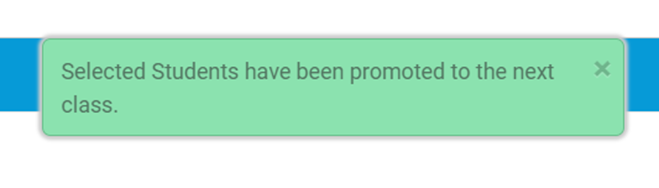
Bulk Update (for existing teacher and/or student users)
This feature allows Trove administrators to update the classes associated with teachers and/or students. To update rosters using this feature, the Trove administrator should navigate to Roster and then select Teacher or Students. Select the Bulk Update button.
.png)
Carefully review the Bulk Update guidelines and then click on a template to download it.
.png)
Add the updated information to the update spreadsheet, being careful to the exact usernames and class names that have already been rostered in the platform.
.png)
After saving the spreadsheet, return to the Bulk Update page in Trove and upload the document. Updates will be automatically reflected within Trove.
Associate/Disassociate Teacher Feature
This feature allows teachers to change their class association. When associated with a class, teachers can send notifications, assign assessments, share resources and content, etc. with that class. When disassociated from a class, teachers cannot perform any of those functions with that class.
How to Associate/Disassociate a Teacher from a Class:
1. Go to the Roster tab (on the left-hand side).
2. Select Class.
3. Confirm “My Class(es)” is selected.
.png)
4. If a class is marked as associated, click “Associated” to disassociate from that class.
.png)
5. Once clicked, “Associated” will change to “Disassociated” and the notification bell will be disabled.
.png)
6. A teacher can be re-associated with the class by clicking “Disassociated.”
*Note: Trove administrators can adjust teacher associations by either 1.) going to Roster/Teacher and then editing the profile of that individual teacher, or 2.) impersonating the teacher and following the above steps to associate/disassociate.
Deactivate a Teacher or Student
The feature allows Trove administrators to deactivate individual teacher or student accounts, meaning that user will not be able to log in (instead, they will receive a message that the account is deactivated).
o The teacher or student name will be removed from teacher/student lists and will be moved to the archived user list.
o Deactivation will not free up the username.
o Deactivated teachers or students can be reactivated, whereas deleted teacher or students cannot be restored.
How to Deactivate a Teacher or Student:
1. Go to the Roster tab (on the left-hand side).
2. Select Teacher or Student (depending on the role of the user you want to deactivate).
.png)
3. Find the specific user and select the “Deactivate” button for that user.
.png)
4. Respond to the confirmation message and the user will be removed from the user list.
.png)
NOTE: Trove administrators can reactivate deactivated users by going to the “Archived User” tab on the lefthand side, finding the specific archived user, and selecting the “Activate” button.
.png)
INTEGRATED SCHOOLS
[NOTE: These are schools who have integrated their LMS/SIS with Trove for rostering (ie, Google Classroom, ClassLink, FACTS, Blackbaud, etc.]
Data is expected to be managed within the source system (such as Google Classroom, FACTS, etc.), so all teacher, student, and class changes should be made within that source system and cannot be made within Trove.
● Because of this, the Promote, Associate/Disassociate, and Archive features are not available.
● Once changes are made within the source system, those changes will be reflected in Trove at the next sync. Some integrations require that any complete deletions be made by the Trove “owner,” so if deletions from an integration are not being reflected in Trove, please email BJU Press tech support, and those will be deleted for you.
End School Session Feature
This feature allows Trove administrators to delete existing data and assigned content for a school year. This includes assessments, eTexts, eAssessments, notifications, responses, evaluations, and groups. Once completed, this data cannot be restored. Only one person should complete this task for the school.
● All eTexts and eAssessments assigned to students (individual or as a class/group) will be nullified. Their library, assessment area, and notifications will be blank.
● All assessments themselves will remain visible to teachers, but all evaluation data will be cleared.
● Rostered teachers, students, and classes will remain. Teachers and students will remain associated with their current classes.
● Groups will be displayed but without students or content.
● Students will still see shared resources (ie, PowerPoint, documents, videos, etc.) from the previous class until they expire.
How to End School Session:
1. Go to the Roster tab (on the left-hand side).
2. Select Class.
.png)
3. Click “+End School Session.”
.png)
4. Select which item(s) you would like to archive and click “Yes.”
.png)
5. The “+End School Session” button will be disabled until the system process is complete. Once the process is successfully completed, the user who ended the session for the school will receive a confirmation email.