Welcome to the Trove Platform Updates page!
Here you will find up-to-date information about platform improvements, performance, and maintenance.
October 17, 2025: Teachers can now delay the release of results to students when assigning digital assessments. With this feature, students will complete and submit digital assessments but will not be able to view the results until the release date/time selected by the teacher, even if the assessment is autogradable. To access this feature, teachers should select “Delay the release of results to student(s)” when assigning a digital assessment and then select the date and time when the results should be viewable by students.
.png)
The release date/time can be edited after an assessment is distributed by returning to the same assessment distribution screen, selecting a different date/time, and saving.
October 9, 2025: Trove users can now quickly access an overview of which resources can be found on Trove by clicking “What’s Available in Trove” at the bottom of the screen while in Trove.
.png)
Users will be directed to a chart indicating the various grades and subjects represented in Trove, as well as which specific digital resources are available for each subject.
.png)
August 28, 2025: Teachers can now organize their playlists by creating folders in the playlist dashboard area. After accessing the Playlist section, users will see two areas: Folders and Playlist.
.png)
Users should select the arrow before “Folders” to see and create folders and select the arrow before “Playlist” to see and create playlists.
.png)
Once folders are created, playlists can be moved to folders individually by selecting the three dots on the playlist tile and then selecting “Move to Folder”
.png)
or moved to folders in groups by 1) selecting “Select Playlist(s)” at the top of the screen,
.png)
2) clicking on the tile of each desired playlist, 3) selecting “Move To Folder,”
.png)
4) selecting the folder to add them to, and 5) clicking “Move.” The selected playlists will be moved to that folder and will no longer be visible in the main playlist dashboard list.
.png)
Playlists can be removed from a folder and placed back in the main playlist dashboard list by selecting the three small dots on the playlist tile and then selecting “Move to Main List.”
.png)
August 13, 2025: Publisher-created assessment questions are now editable. This includes questions from test banks and eAssessments (premade tests and quizzes), as well as questions from eText pages.
Test bank questions: Users should select questions from the test banks and add them to an assessment. To edit, click the “+” in the upper right corner of the individual question to expand the question for viewing and/or select the pencil and “edit” to edit the question and/or answer.
.png)
eAssessment and eText pages: To edit a pre-made test, quiz, or questions from an eText (Student Edition, Activity Manual, etc.), the user must first create a copy of the assessment in Trove. After locating the assessment, select the menu icon (three lines) and then the copy (clone) icon on the tile of the assessment. This will create an editable copy.
.png)
It is best to then rename the assessment.
To view the entire question (including answers), select the “+” to expand the question.
To edit a question, just select the pencil icon and then “edit.”
.png)
When finished with all editing on the assessment, users should select “Publish” to complete and distribute the assessment.
August 2, 2025: Teachers can enrich student eText experiences by adding interactive activities into student copies of eTexts (see Author an Interactive Activity for eTexts). These activities include discussion questions, videos, links, audio recordings, photos, documents, and more. Now teachers can have students record audio responses from the eText page, and teachers can access the audio recordings easily from the Learning Content area in their Trove teacher account.
.png)
July 25, 2025: Assessments in Trove can now be exported as .docx files to be opened and easily edited in Microsoft Word (or converted to Google Docs). This feature is accessible by opening an assessment, selecting the download icon at the top of the screen, and then selecting DOCX.
.png)
July 23, 2025: The Trove student portal has received some cosmetic improvements! While the overall functionality is still the same, improvements include items such as students being able to now see recently accessed eTexts and resources displayed first on their home screen and in the library and being able to more easily interact with assessments (including the ability to flag assessment questions to return to). In addition, accessibility improvements were made throughout. Once again, functionality remained the same. Students still have access to two main sections - the library and assessments. In addition, notifications and calendar access (through the profile) are also still available.
.png)
July 4, 2025: When distributing purchased digital products to students (such as eTextbooks or eAssessments), teachers can now see the quantity available for distribution and the expiration date for each product, enabling teachers to make decisions as to which sets to assign. If multiple sets of the same product but with varying expiration dates are selected, Trove will automatically assign the set with the longest availability first.
.png)
June 25, 2025: Focus on Fives PowerPoint presentations with audio can now be played within Trove. Due to Microsoft player limitations, users have had to download Focus on Fives PowerPoints and use them in the full version of PowerPoint if they wanted to use the audio with the slides. These audio files have now all been compressed and/or converted, making the audio PowerPoints usable in Trove. Downloading is still available but is no longer necessary in order to utilize the audio in the slides.
May 27, 2025: All new 2025 materials are now in Trove. This includes all new eTextbooks and digital resources. These collections are available in the Trove administrator account. The Trove administrator should assign these to the appropriate teachers in the same way other teacher content is assigned.
May 1, 2025: Two shortcut keys have been added to eTexts in Trove to initiate the reading of a page without having to click the “Listen” button on the page. While beneficial for all users, these features will enable visually impaired users to more easily access the text-to-speech feature with just a simple keystroke.
Click SHIFT + 1 to read the first page on the screen.
Click SHIFT + 2 to read the second page on the screen (if using a 2-page spread view).
April 30, 2025: The process for closing out a school year and preparing for a new year has been streamlined. Details and step-by-step instructions are included in the Help Center under the Trove Administrators section. As a reminder, the Trove Annual School Site License is an auto-renewal product, meaning the school will be invoiced for the new year on August 1st and Trove accounts will remain intact.
April 16, 2025: A new feature has been introduced that automatically removes an eText from a student if the student is removed from a class roster. This applies to eTexts that were distributed to a class as a whole. When a student is removed from a class and an eText is removed, the eText is then made available in the number of eTexts available for distribution. The feature will streamline the teacher and administrator work of undistributing eTexts when students are changing classes, such as during Back-to-School time. NOTE: eTexts that are distributed to individual students (as opposed to distribution to a whole class) still need to be individually undistributed in order to be available for redistribution.
March 20, 2025: Sort and export features have been added to the SKU Consumption Report, available to Trove administrators. This feature allows administrators to more easily analyze, monitor, and interact with digital product purchase reports. Table columns can be sorted by selecting the double arrow icon at the top of the column (next to the column title). Reports are exportable as Excel (.xls) files and can be exported by clicking the green XLS icon just above the table.
.png)
March 13, 2025: Trove administrators are now able to impersonate teacher and student user accounts (within their school). With this feature, Trove administrators can distribute eTexts to students and more easily assist with user account questions and needs.
To access this feature, Trove administrators should access the roster section (left-hand side). In both the teacher and student sections, the Trove administrator can click the impersonate icon for the individual user where access is needed. When finished and ready to exit the user account, the Trove administrator should click “Switch to original account” - located at the top of the Trove screen.
.png)
To distribute eTexts, Trove admins will still share the eText collection with the appropriate teacher(s) (under Content/Assign Collection/Assign Student Collection). This is necessary because of the teacher/class/student association. The teacher still has the option to distribute books. The administrator now also has the option to distribute those through the teacher’s account.
March 5, 2025: The BJU Press Professional Development courses are now available in Trove, making it easier for admin/teacher users to access and complete courses without leaving Trove. The professional development library can be accessed by clicking on the “Training & Support” tab (on the left side) and select “Training & Support Courses.” Approximately 70 courses are available - including topics from a variety of subjects and grades.
.png)
To learn more about a course or to access the course, users should simply click on the tile.
Users can also search for course titles or access the filter (top right corner) to see results by category or speaker.
.png)
The various sections of the course are visible on the left side. Users should begin with the “About” section and then move down through each section. The final section will be the quiz.
.png)
Once the quiz has been completed and passed, a completion certificate will be sent to the email address associated with that Trove account. For example:
.png)
The certificate will be attached to the email. Users can download, save, and/or print the certificate for their records.
Note: Certificates are not accessible in Trove. Users need to save and/or print the certificate from the email that is received.
Sample certificate:
.png)
February 27, 2025: When selecting questions from the test bank, users can now preview the complete question - including the main body of the question, any images, answer options, correct answers, and any hints. The preview can be accessed by selecting the eyeball icon to the left of each individual question.
.png)
When the preview icon is selected, a pop-out box will show the question details.
.png)
When finished previewing, the user should click the “ok” button at the bottom of the box or the “x” at the top of the box to close the preview box and return to the test bank.
February 20, 2025: Users can now see details of when a digital assessment was submitted. The submission date and time are visible when viewing a specific assessment under the Evaluation tab.
.png)
February 17, 2025: The login screen has been simplified to help users select the correct login option. All login buttons for users with ClassLink, Google Classroom, or SAML single sign-on options are now housed under “More Login Options.” To login through a SSO, click “More Login Options.”
.png)
More Login Options expanded view:
.png)
February 14, 2025: Users can now view information/answers from the Teacher Hints area by clicking the “+” to expand the question while viewing a saved and/or published assessment. Users were already able to view other answer information (such as multiple choice or fill-in-the-blank answers). Now answers for descriptive and drawing question type assessments, as well as additional added information, are visible while viewing an assessment.
Example:
.png)
February 6, 2025: eTexts now appear automatically as the first resources in student account library. This allows students to quickly access eTexts even when other shared resources are present.
February 5, 2025: Additional optimization has been completed for all math books. This optimization decreases loading time, meaning math eTexts and individual pages in eTexts will load and open faster.
January 31, 2025: Users can now create multiple versions of a printed assessment with a simple click. Each version will contain a unique shuffling of questions, allowing teachers to provide different students different versions of the test and thus assisting with testing integrity.
To access this feature, users should select the printer icon while viewing an assessment. A print setting box will appear:
.png)
.png)
.png)
In addition, users can access previously created versions of assessments. To access this feature, users should select the printer icon while viewing an assessment. When the print setting box appears, the user should select the History tab.
.png)
January 23, 2025: eTexts now appear automatically as the first resources in the preview area when a user selects the Library tab in a teacher account. This allows for quick access to the teacher copies of eTexts without needing to use the filter feature each time.
.png)
January 16, 2025: The Persistent Filters feature has been applied to the text bank area, meaning when filters in the test bank area have been selected, they will remain even if the user navigates away from the test bank. This will provide greater efficiency for users as they create assessments from the test bank since they no longer need to re-select filter choices after visiting another page. (Filters can be cleared manually by selecting “clear” and will clear automatically when the user logs out.)
January 10, 2025: Users now have the option to assign digital assessments to individual students, in addition to classes and groups. This option has been added to the current digital assessment assignment box and functions in the same way as the class and group options function (i.e., due date, availability date, etc.).
.png)
January 9, 2025: Test bank filters have been re-ordered to best reflect the most efficient order of selections for locating test bank questions. It is recommended that users first select a specific book title, hence the Book Title filter being listed first. In addition, users may then also want to select a chapter/unit, page/section, or objective, etc. It is also recommended that users select only a few, very specific filters (i.e., Book Title + chapter; Book Title + section + question type, etc.). Selecting too many filters may actually filter out the desired result.
.png)
January 3, 2025: A Persistent Filters feature has been introduced to improve navigation efficiency and usability. When using filters in the library, playlist, assessment or evaluation areas, users will find that their filter selections will be retained, meaning that they no longer need to re-select filter choices after visiting another page, opening a document, etc. This will save time and reduce clicks while navigating the platform. (Filters can be cleared manually by selecting “clear” and will clear automatically when the user logs out.)
December 30, 2024: Improvements have been made to the printed assessment overall spacing. In addition, the frame box has been removed from the descriptive question type answer area.
December 27, 2024: The “+View More” feature has been replaced with scroll loading on the evaluation page, meaning users can now scroll to the bottom of the list of assigned assessments (instead of clicking +View More).
December 23, 2024: Arc and over arrow (left and right) math symbols have been added as options for student responses.
.png)
December 18, 2024: The “+View More” feature has been replaced with scroll loading on the assessment list page, the question bank page, and on the playlist dashboard, creation, and copy/edit screens. Users can now scroll to the bottom of the list (instead of clicking +View More).
December 13, 2024: Issues with the conversion of math type from digital to printed assessments have been addressed, meaning math text/symbols and chemical equations show correctly when printing an assessment or saving an assessment as a PDF (both accessed by using the printer icon).
December 6, 2024: The “+View More” feature has been replaced with scroll loading on the share playlist screen. Users can now scroll to see all users with whom they can share playlists (instead of clicking “+View More”).
November 14, 2024: The “+View More” feature has been replaced with scroll loading in the test bank, meaning that to view additional available questions, users just need to scroll down (instead of clicking +View More).
November 13, 2024: The default objective tag has been removed from RTF exports, meaning objectives will no longer automatically show on assessments exported as RTFs to open in Word.
Previous RTF export sample:
.png)
New RTF export sample:
.png)
(Note: Objective tags are still available as options on printed/PDF assessments.)
November 12, 2024: A question type filter has been added to the Test Bank feature, allowing users to narrow assessment question search results to one or more question types.
.png)
October 28, 2024: The “+View More” feature has been replaced with scroll loading in the library, meaning that to view additional resources, users just need to scroll down (instead of clicking +View More).
October 10, 2024: Page breaks on printed assessments avoid breaking questions and/or questions and answer options. Instead, if a question and its corresponding answer options (such as in a multiple choice question) cannot fit completely on a page, the question will be shifted to the next page in order to remain together.
October 8, 2024: Updates have been made to decrease question spacing as it appears on printed and exported assessments, resulting in fewer pages for assessments.
October 4, 2024: The simple math tool for student responses has been replaced with a math tool containing a variety of symbols and options for math-related responses.
Original Math Tool for Students: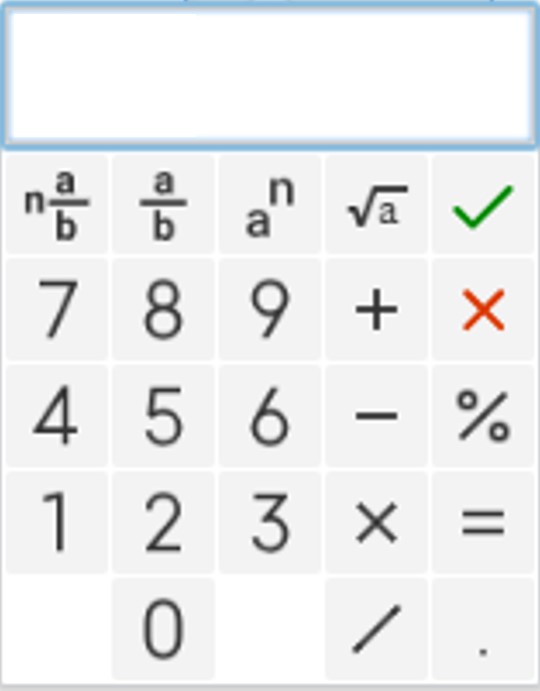
New Math Tool for Students: .png)
October 1, 2024: Teacher eTexts now open in a separate tab, similar to other Trove resources and allowing users to keep eTexts open while accessing other areas in Trove.